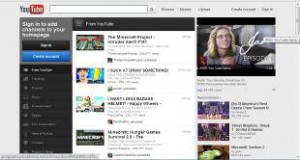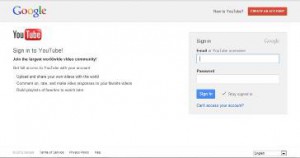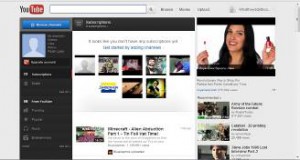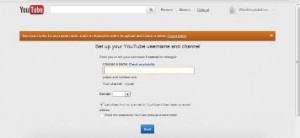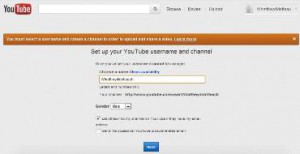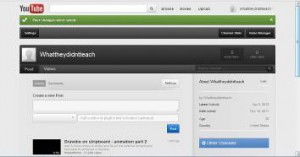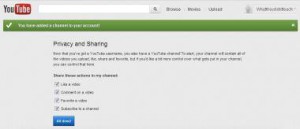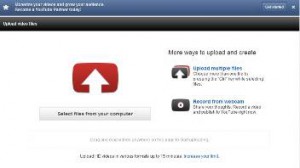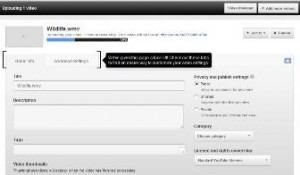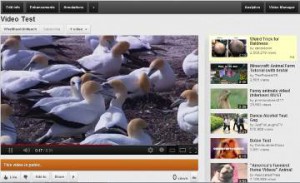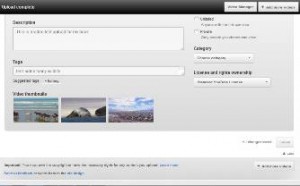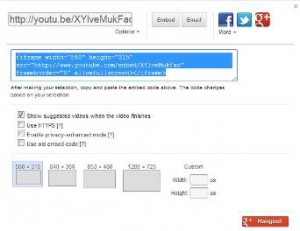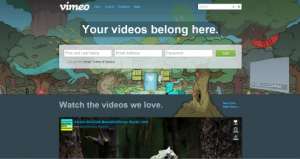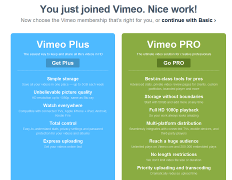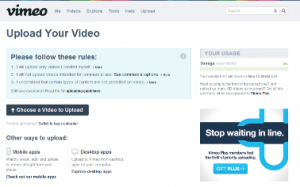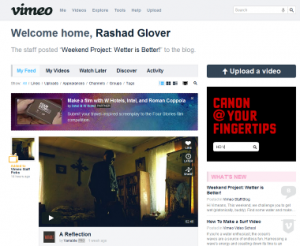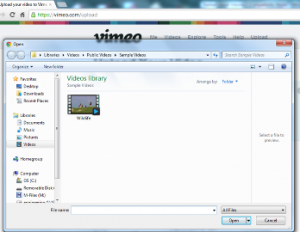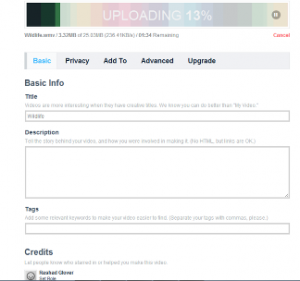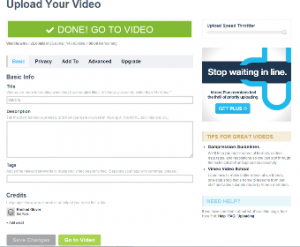Video blogging is basically when someone post a series of short videos about a variety of topics. You should create a video blog about anything you want to talk about. I would also create a write up to go with the video. Basically, typing (almost) word for word what you’re talking about in the video so that search engines and your followers can find whatever niche you’re talking about via search engines like Google, Bing and Yahoo!. Trust me it helps people find you and makes you a better writer. I want you to sign up for the following video based websites if you haven’t already. Start by posting your videos with full descriptions that eventually link back to you or your company.
Youtube.com is one the most indistinguishable websites in the world. It’s almost used in every website in the world and is very necessary if you want to take your marketing campaign to the next level of multimedia marketing. YouTube was started independently by two to three guys who eventually got purchased by Google for around a billion dollars. Over the years this site has become a staple in online marketing. Even though there are other video streaming websites. YouTube can be integrated into almost ever smart phone created in the last five years.
So let’s get started. If you have video files on your computer already you should be able to just select file you want and upload them to YouTube. If you’re on a PC, there should be default royalty free videos in your documents folder in the videos folder within it. You can use this until you make your own videos. But first we need to set up your YouTube account if you have not already done so.
(Youtube.com home screen)
Now I want you to use your Gmail account and sign in by clicking the sign in link at the top left corner. As you can see everything still looks Google based so you should be familiar now with the sign in process if you have read the other chapters.
(Youtube.com sign up page)
(Youtube.com sign in page with Google layout)
Once you have signed in you will see your login name on the left side of the screen. Now it’s time to upload a video. I chose to use a default video that comes with Windows.
(Youtube.com once you have logged in.)
Now click the login link at the top of the screen which should take you to the log in page where you can up load your videos. If you have not created a user name for your accounts, Youtube.com makes you create one before you can move forward. Select a name that’s similar to you or what your marketing and click the next button.
(Screenshot of me about to chose a user name.)
(I chose to use the name of my publishing company.)
Once you have selected your name and your sex, click the next button at the bottom of the screen.
(Screen options)
If you’re marketing anything you’re going to want to select everything and continue on. Don’t waste your time with the selections now. You can always go back and change things if needed.
(Your account’s home page.)
(Video upload screen)
Now select the video you want to upload. I chose to go to the video folder inside the documents area of my computer. This may vary depending on which version of Windows you have installed. I’m using Windows 7. My videos are located under the libraries section when you select the documents folder from your desktop start menu.
I select a video on wild life and uploaded the selected video by pressing open. Once you have selected your video it should take you to the next scene of the upload process.
(Me naming my video.)
You’re going to rename your video to something that people are currently searching for but with at a twist so that it’s unique to you. This way people find your videos easily or by accident, either way its traffic. Make sure you fill out a full description of what your video is and the genre of video you fall under. Make sure you add every word you think of that’s related to your video in the tags area. Take your time and think about every last bit of info you can add to your video. Tags are almost as important as the video itself and it helps people find your video faster.
(Thumb nail photo selections.)
Make sure you select the thumbnail photo that best captures what your video is about. This will be the photo of your video that people see and click on when they select your video. Select your thumbnail and continue.
(My video once it uploaded.)
Now you should know the basics of uploading a video. I advise you to buy a small cheap book on YouTube and read it completely. It may seem like a simple website that anybody can figure out, but most people only just scratch the surface of what Youtube.com can do. Trust me it’s worth purchasing a book based on the subject. You can even make money from posting videos and allowing Google to place advertising within your videos.
Lastly, you’re probably going to want to know where do I get the block of text or (embed code) top post on my blog. That’s very simple. Just click on the share button on the bottom of any Youtube.com video and a little box will appear with the embed code needed. All you have to do is copy and paste it into the HTML area of your blog (see chapter on WordPress) and that’s it. You might have to play with the sides of your video which can be a little tricky if you have not done that before. All the most common video sizes are listed below so spend some time figuring out what sizes works best. Just make sure that your video doesn’t look warped or too fuzzy.
Vimeo.com is one of the best video hosting sites on the web. Vimeo.com has centered itself around High Definition (HD) which makes it stand apart from the rest of the pack. Most large companies and individuals that have uploaded their videos on YouTube most likely have a crystal clear HD video on Vimeo.com. Sign up is very easy and should be no different than the rest of the software we covered in previous chapters. Just fill out the basic info on the home page and click “Join”.
(Screenshot of Vimeo.com homepage.)
Once you in click the continue, you should be in your new Vimeo.com account.
(Screenshot of Vime.com’s different plans.)
(Screenshot of the homescreen onece you log in.)
Now click on the button labeled “Upload a video” and this will take you to the next page where you will select your video.
(Screenshot of the “Upload” page.)
(Screenshot of me selecting a video file.)
(Screenshot of me uploading a video file.)
(Screenshot of me completing the upload process.)
Now you’re done. You should be able to embed these files in any web site.
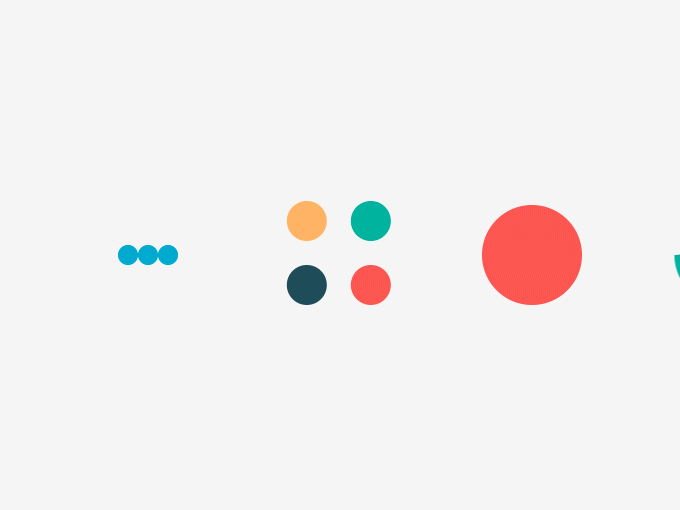

 Rashad Glover
Rashad Glover