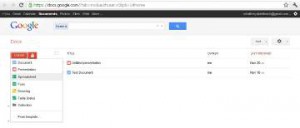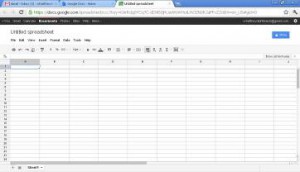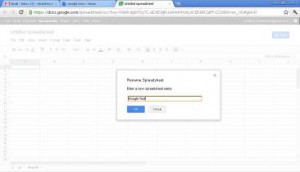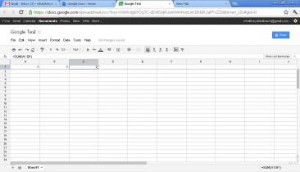Google has cool software called forms that work hand and hand with Google spread sheets. I’m not going to go into it in much detail but we will cover the basics of a Google Spreadsheets. Google spreadsheets can be shared and worked on from anywhere in the world.
You do not have to have MS Office to do spreadsheets anymore. Google also provides offline saving if you’re using the Google Chrome browser. If you lose your internet connection you should be backed up until your computer reconnects to the internet. I wouldn’t stay disconnected too long. Always check and make sure your data is backed up.
(Screenshot of Google Documents create tab.)
Now I want you to log back into your Google Gmail account and click the “Documents” link.
(Screenshot of Google Spreadsheet’s layout)
(Screenshot of the “Rename Spreadsheet” window.)
Now click the “Untitled spreadsheet” tab at the top of the screen to change the name of the document. I named my document Google Test. Change the name of the file and click “ok”. In cell A1 I want you to type in the number “1” and in cell B1, also type in the number “1” like in the following figure.
(Screenshot of the newly named Google Spread Sheet.)
(Screenshot of me adding a simple formula.)
If you have ever used Microsoft Excel or Oracle’s Open Office spreadsheet software you should pretty much know your way around. Google made it pretty simple for people who have used spread sheet software as well for the people who have not. I have just added a simple formula that adds up my Row A1 and B1. All I did was click the field where I wanted my result to be which is C1 and instead of typing in a number or word, I type a easy to remember formula that tells the spreadsheet software to add the sums of all my fields.
Always start the = sign before you input a formula. The equal sign tells the software that it should be displaying some sort of result instead of text or a number. Now that you have clicked on C1 and typed in the = sign, type the word SUM with no space between the equal sign and the word Sum. Now in brackets type (A1:B1). This colon (:) means between. So what you have typed actually meant add up A1:B1 and put the total C1. I advise you to just practice putting in business card data like contacts info or your clients and customers other info before you get into formulas before you get comfortable.
` I want you to take your new Goggle Spreadsheet knowledge and store all of the login and usernames for all the websites you have joined. You’re going to need this because you should be taking time out of your day to check your messages and reply to your customers or the people you’re marketing yourself to. Be careful storing passwords unless you know you’re the only one who uses your computer or have access to your accounts.
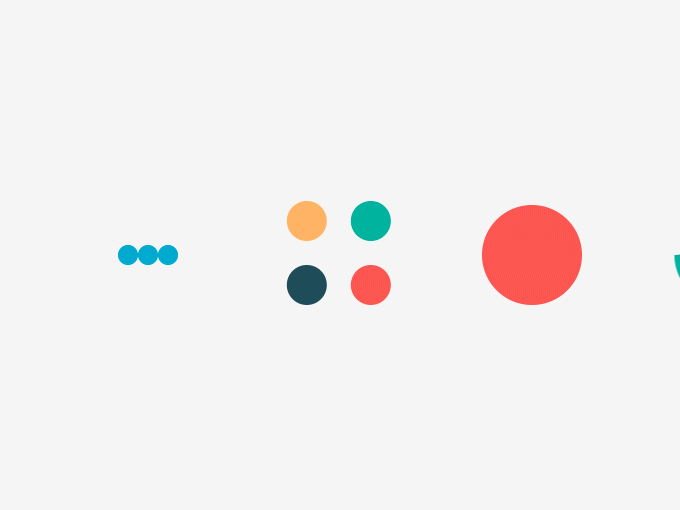

 Rashad Glover
Rashad Glover